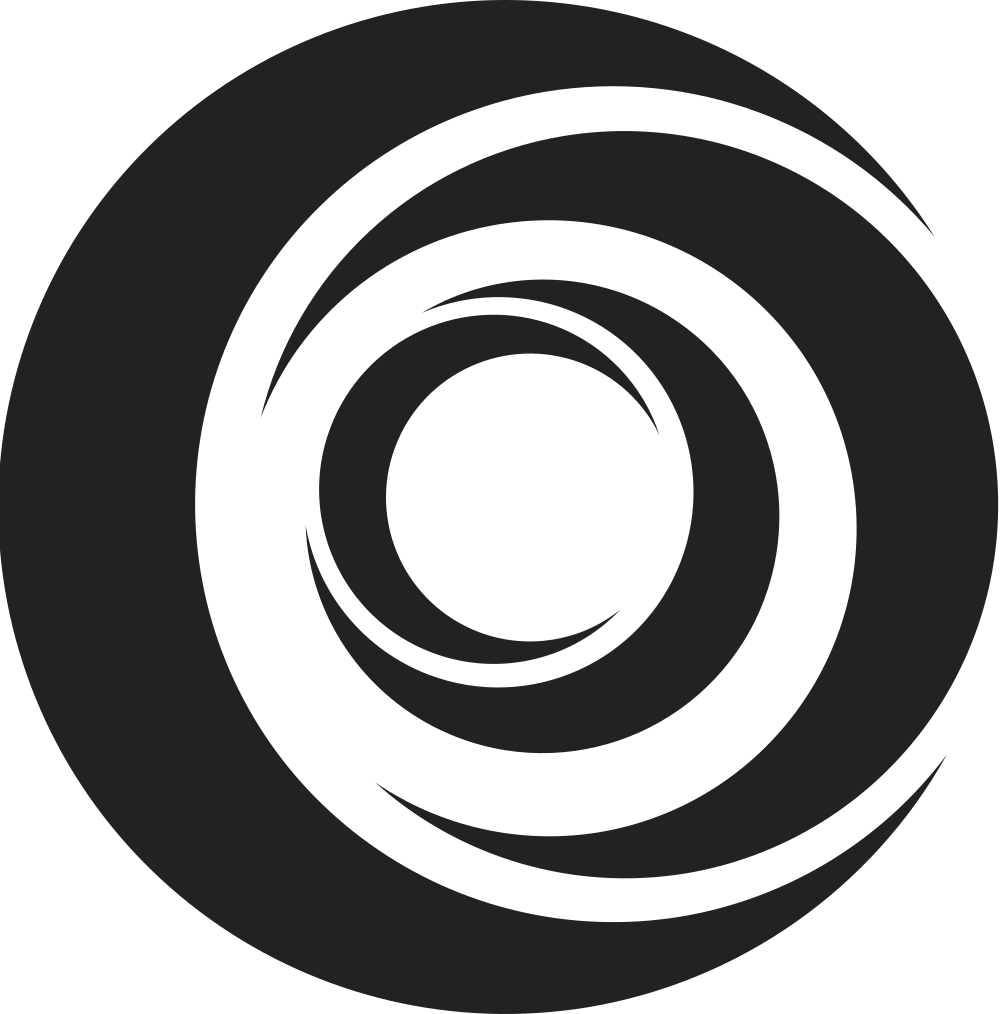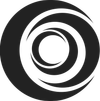This is the 5th of the 7-part The CoopPay Manual series.
- Send Money via Lightning Network
- Path: Wallet Tab > Send > via Lightning
- Use: Transfer funds between CoopPay accounts.
- Steps:
- Tap “Send” then “via Lightning”.
- Enter the recipient’s username, e.g., amcrisolo.
- Enter the amount, confirm details, and slide to send.
- Fee: None. CoopPay-to-CoopPay transfers are free.
- Confirmation: Notification upon successful transfer.
- Send Money by Scanning QR Code
- Path: Wallet Tab > Send > Scan a QR Code
- Use: Transfers to CoopPay and other Lightning wallets.
- Steps:
- Tap “Send”, then “Scan a QR Code”.
- Scan the recipient’s QR Code or enter their wallet address.
- Confirmation: Notification upon successful transfer.
- Global Transfers
- Path: Wallet Tab > Send > Send Globally
- Use: Sending funds internationally, e.g., from the Philippines to U.S. banks.
- Note: More details to be announced.
- Bank Transfers
- Path: Wallet Tab > Send > Bank Transfer
- Use: Send money to banks and e-wallets.
- Steps:
- Tap “Send”, then “Bank Transfer”.
- Choose the bank/e-wallet, enter recipient details, amount, and payment method.
- Confirm details and slide to send.
- Fee: Php15.00 via InstaPay or Pesonet.
- Transfer Limit: InstaPay – P50,000.00; Pesonet – P500,000.00
- Partners: [Updated list in CoopPay app].
- Cash Pick-up (Upcoming Feature)
- Use: Send money to remittance centers for pick-up.
- Note: Details to be provided in future updates.
- Receive Money Options
- Create Invoice: For receiving payments via Lightning Network.
- Pay Link: Shareable payment link for receiving money.
- Show BTC Address: For receiving Bitcoin payments.
- Shop Tab Features
- Load Purchase: Buy load for various telecom providers.
- Transportation: Load Beep card, AutoSweep, and Easytrip RFIDs.
- Pay Bills: Pay various bills, with detailed instructions and biller lists.
- Bitcoin Tab
- Features: Buy Bitcoin, link to Blink wallet, set up recurring purchases.
- Activity Tab
- Use: View transaction history, manage account settings.
- Features: Repeat transactions, manage contacts, configure settings.
Support & Contact
- For assistance, email support [at] pouch.ph.
- Contact One Coop Tech at management [at] onecoop.tech, +63 927 142 4516.
For the comprehensive guide, follow the 7-part series The CoopPay Manual!